 |
| image via: http://www.movies-on-ipads.com/tag/download-youtube-to-ipad-2/ |
On the iPad there is a Settings icon, touch that and go there.
 |
| image via: http://www.vpnfortress.com/setup/ipad-vpn-set-up.html |
Under General there is the heading Restrictions
 |
| image via: http://appletoolbox.com/2011/12/how-to-setup-parental-controls-on-an-ipad/ |
Touch it and Set Passcode, if you haven't already.
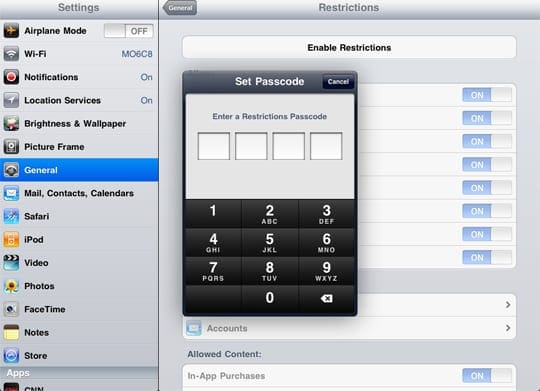 |
| image via: http://appletoolbox.com/2011/12/how-to-setup-parental-controls-on-an-ipad/ |
After you have set the pass code go into Restrictions, enter the code and turn off all functions you don't want your child to have.
We turn off Safari (the Internet), YouTube, Downloading Apps, Deleting Apps and In-App Purchases.
Once you have set those, and exited settings, you can give it to your child and feel pretty safe they are not going to see anything untoward or run up your iTunes bill.
 |
| image via: http://ipod.about.com/od/ipadhowtos/ss/buying-at-ibooks-store_4.htm |
Your iTunes also has a password, make sure to keep BOTH the iTunes password and the Restrictions codes secret from your children. I haven't had to change the iTunes code yet. If they happen to crack your code on the iPad, you will have to go in and change it. You can do that by going back into Restrictions and hitting Disable Restrictions. Then hit the same bar again, only this time it will say Enable Restrictions, put in the new Passcode, go back and turn off the options you don't want.
 |
| image via: http://www.worldstart.com/ipad-restrictions/ |
 |
| image via: http://www.sott.net/articles/show/244744-Parents-Sue-Apple-Over-Children-s-Costly-and-Highly-Addictive-Apps |
Random Guy can use his after he has finished his homework and has had appropriate behavior. He is now ten and getting very sassy. The possibility of not getting to use his iPad has kept some of that behavior in check.
Also there are no iPads an hour before sleep time. They can use it to wind down in the evening, but I take it from them an hour before sleep time. There is some evidence that iPad use interferes with sleep.
 |
| image via: http://abcnews.go.com/blogs/technology/2012/04/parents-sue-apple-for-in-app-and-in-game-purchases-made-by-kids/ |
Apps and in-app purchases are also doled out for good behavior. If Sensi wants a book off her MeeGenius app or Random Guy from his Doctor Who comics platform they have to ask for it and good behavior has to have been followed for that day. Random Guy is also working toward a Minecraft app by getting ready for school in the morning without delay or complaining. We are on week three of trying to earn this app.
Be careful about what apps you load on your child's device. Since you are in control of the app purchases, even free ones, (since you have the iTunes code,) don't let them have any old app they choose. Look at what others have said about the apps you are about to purchase. CommonSenseMedia.org is a good site, there are many others that rate and review apps.
 |
| image via: http://uk.androlib.com/android.screenshot.app.tBiDF-AiqDE.u.aspx |
So there you have the Savvy Advocate Mom iPad basic rules and regulations. Happy e-play.
Sources:
appletoolbox.com/how-to-setup-parental-controls-on-an-ipad
http://www.worldstart.com/ipad-restrictions/
http://www.lrc.rpi.edu/resources/newsroom/pr_story.asp?id=235
Awesome idea for a post, Lori :)
ReplyDeleteUrgh, Tom and Ben. What trouble did you have with it? We had a few different ones, and aside from the fact that they are UBER ANNOYING, each of them ended up with really inappropriate responses.
Awesome idea, thanks Bec! For us it was Talking Ben became a vocal stim device. Rather than talking to Ben, they just screamed and made weird noises at it. Super annoying, but also not appropriate with the goals of Sensi's language development at the time. I have heard from LOTS of parents that those "talking" apps are troublesome.
DeleteOh yes, the screaming... I can still hear the screaming... They found an even worse one this week. Yay!
DeleteWhat a coincidence, I just gave myself a crash course in restricting content this weekend, after my son was caught wandering around in the Netflix app.
ReplyDeleteHere's the problem I found; after you set the restrictions, when you go in and disable them for your own use, it seems that you have to go back and reset them one-by-one again for the next time your kids use it. Did you find that to be the case, or is there a way to save those settings?
Yes this is so annoying! You have the option of just turning it to Airplane mode when your kids are using it, but that doesn't sit behind the passcode so they can turn it back off again if they're smart (or cheeky) enough.
DeleteActually one thing that might work... when you're finished using the net, turn the Wifi setting to "forget this network" before you hand it over to the kids... then next time you try to connect to Wifi, it will ask you for your network password. That way you don't have to change any of your settings.
DeleteI don't know of a way to save those settings. My husband has the same complaint. I have just gotten really fast at changing the settings. I also check the settings after my DH uses the iPad, because he forgets to set it back. Good for you for getting the settings in control. I bet you feel better now knowing he can't do that without your knowledge.
ReplyDeleteSigh... I will do this but I think I will have to keep your instructions open while I do! The benefits are too good to ignore! And no more Slayer?! Hoo-ray! ;) Thanks, Lori!!
ReplyDeleteKaren, go to the appletoolbox.com link, it has the basics of it in one short page. You could even bookmark it for easy reference. :)
Delete